Programming Assignment 2
Initial Due Date: 2024-09-26 11:59PM Final Due Date: 2024-10-25 4:00PMGithub Classroom Gradescope
The goal of this assignment is to learn the basics of creating a single page web application (SPA) with React. In this and the next few assignments, you will be developing a miniature version of Wikipedia named “Simplepedia”. Implementing Simplepedia will provide hands-on experience developing a full single page web application in preparation for completing your large project. Simplepedia was first developed with David Chia in Fall 2016 as an independent study.
As with previous assignments, you may need to do additional research (online) to successfully complete the assignment.
Learning Goals:
- Implement basic React components with state and callbacks
- Use a linter and code formatter to write more consistent, more maintainable, higher quality, code
- Commit and push your changes to GitHub
- Submit your repository to the Gradescope assignment
Prerequisites
- Click the GitHub classroom link and then clone the repository GitHub classroom creates to your local computer (in your shell, execute
💻 git clonefollowed by the address of the repository). - Update the
package.jsonfile with your name and e-mail - Install the package dependencies with
💻 npm install
Once you have the dependencies installed you can start the development server with 💻 npm run dev.
I recommend reviewing introduction to JSX before starting your assignment.
Background
In this assignment, you will be constructing the basic interface for viewing a collection of articles. Here is the goal you are aiming for:
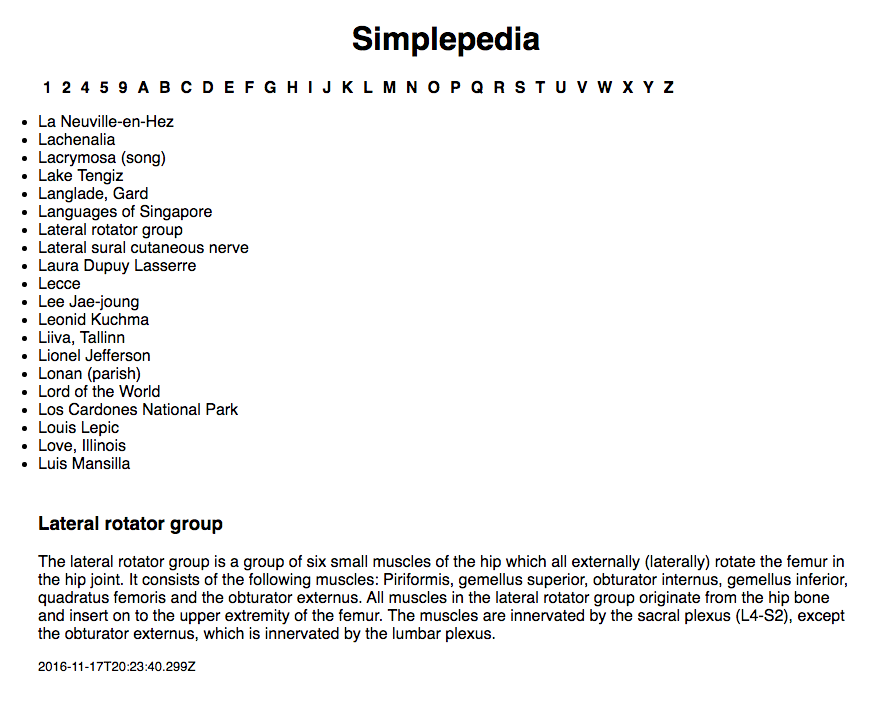
Along the top of the page, there is a list of sections. Clicking on one of the sections displays the appropriate list of articles. Clicking on an article title displays the contents of the article at the bottom of the page. All of the articles have a title, some contents, and a modification date.
As with previous assignments an initial set of (failing) tests are provided as part of the skeleton (run with 💻 npm test). These tests are intended to help you as you develop your application and to ensure that the grading scripts can successfully test your assignment. Code that passes all of the provided tests is not guaranteed to be correct. However, code that fails one or more these tests does not meet the specification. Testing React applications is a future topic and so you are not expected to write any additional tests for this assignment.
You will notice that there is already some code present in index.js and in components. I have provided starter code for most of the required components. In addition, you will find that I have provided some data for your application. The data can be found in data/seed.json, and we are importing it directly into index.js. I have loaded it into state for you to get you started.
Assignment
Design
With React, the first step is to break the interface down into components:
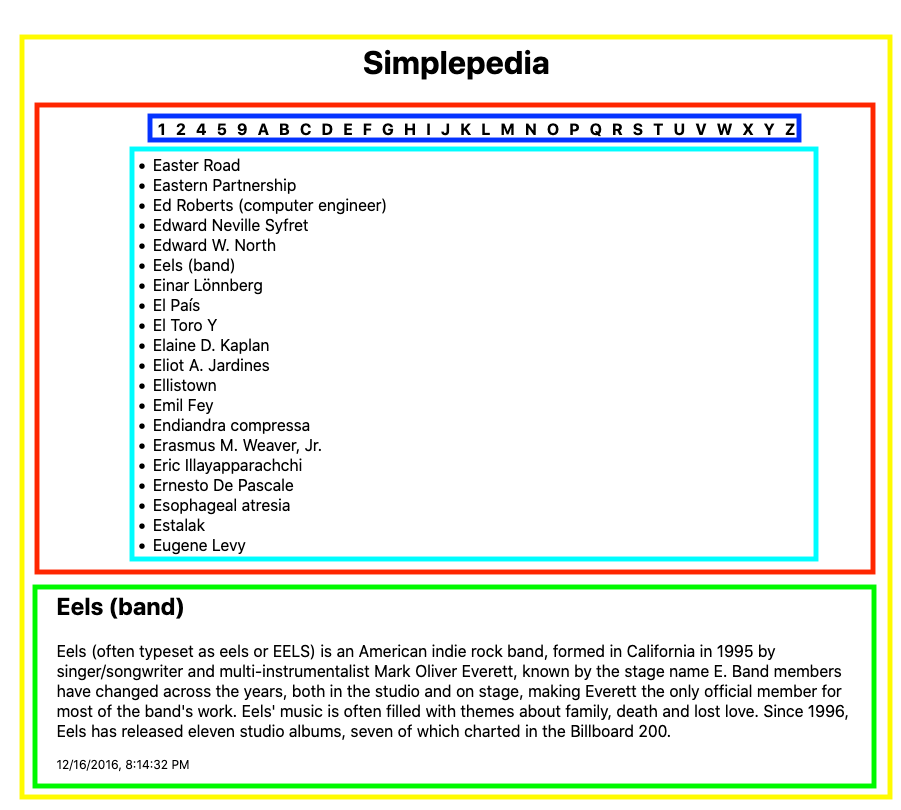
At the top of the hierarchy, we have the Simplepedia component (yellow). We will break this top-level interface down into two main components: IndexBar (red rectangle) and Article (green rectangle). We will further break down the IndexBar into IndexSections (blue) and IndexTitles (cyan).
More abstractly, we can draw the following tree:
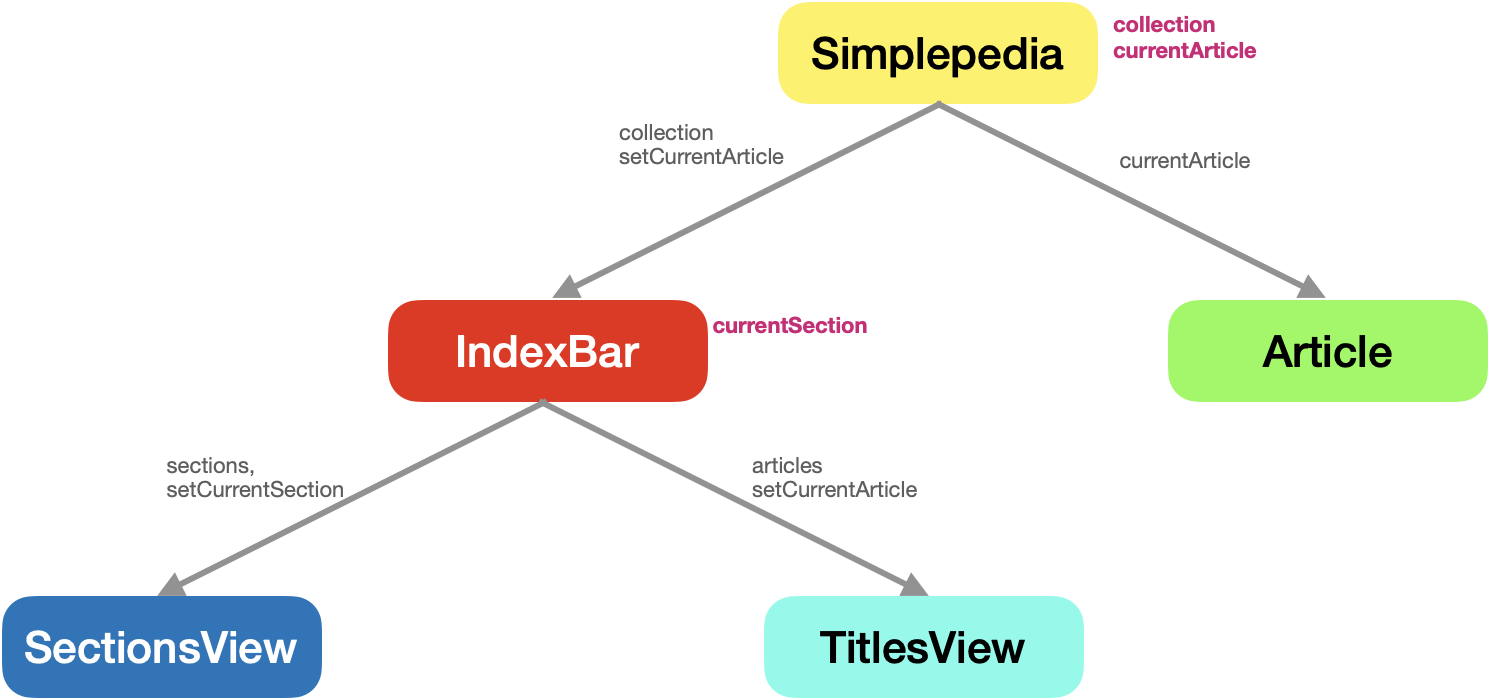
In this diagram, I have also included the state and the props. Note that the props expected in a child component don’t have to match the name of the state in the parent. We chose to do that here for simplicity and clarity. What must match is the name of the prop expected by a component, and the name provided when that component is rendered (i.e., on the left-hand side of the = in JSX).
In the Simplepedia component, we will have two pieces of state: the collection of all articles (collection) and the article currently being displayed (currentArticle). If there is an article to display, the Simplepedia component displays an Article component, and passes it a prop called currentArticle containing the article object to display.
The main controls are provided by the IndexBar component at the top of the page. Simplepedia hands IndexBar two props: collection (the collection of all articles) and setCurrentArticle (a callback function that IndexBar can call when the user selects an article to view).
As described above, the idea is that the user clicks one of the sections along the top (the letters), and IndexBar presents a list of the titles available in that section. The user clicks on a title of interest, and that article is displayed. IndexBar will use the collections prop to determine the sections to display, and when an article is selected, the setCurrentArticle callback should be called with the relevant article as the argument. Notice in the diagram that I have given the IndexBar a piece of state called currentSection. This will help to make sure that the correct list of article titles is displayed.
IndexBar
The first component you should create is the IndexBar. Implement the IndexBar in the provided file src/components/IndexBar.js. Internally, you will have two sub-components: a list of sections (SectionsView), and a list of titles in the current section (TitlesView). Create these in their own files (i.e., src/components/SectionsView.js and src/components/TitlesView.js).
The SectionsView component should take two props: sections, a list of the sections, and setCurrentSection, a callback for reporting when a section is selected. The list itself should be implemented as an unordered list (<ul>). In this context, “unordered” just means that the list is displayed with bullets instead of numbers, it is not referring to the contents, which you should sort. You should add an onClick callback to each <li> in the list which sets the current section as state for the IndexBar. You will want to make sure that the sections are sorted, but make sure that you don’t modify the props. Note that the only thing that the SectionView component should do is sort and display the sections. Let IndexBar do the heavy lifting of figuring out what the sections are.
Wrap the <ul> in a <div>. I’ve provided you with styling to turn the list into the horizontal bar. You can enable this by adding a className to the div with the value {styles.sectionList}. To make that style available, import the relevant CSS module in SectionsView.js, e.g.,
import styles from "../styles/SectionsView.module.css";
TitlesView will be very similar to SectionsView, albeit with different props. It should purely be concerned with displaying a sorted list of titles. However, to facilitate communication, IndexBar should provide TitlesView a prop articles, a list of full article objects (not just titles), and “pass through” the prop setCurrentArticle, which is the callback passed into IndexBar to set the current article (since the selection made from the titles will determine which article gets displayed).
TitlesView should also be implemented as an unordered list. For these <li>, make sure to invoke the callback that was passed down with the props when the user clicks on a title, returning the article corresponding to the title.
The primary job of the IndexBar component will be to break up the collection for the two sub-components and to maintain state (the currently selected section). When the section list reports a new section selection, IndexBar should set its local state, which will cause a re-render (and thus a new selection of titles for the title list). In addition, when a new section is selected, you should invoke the setCurrentArticle callback with a missing (thus undefined) argument to indicate that the current article should be “cleared”, i.e. not shown.
Finally, if there isn’t a currently selected section, a message asking the user to select a section (specifically, “Select a section”) should be displayed instead of the TitlesView sub-component.
Building lists of list items
When you are done, the HTML must have this structure:
<div>
<div class="section-list">
<ul>
<li data-testid="section">A</li>
<li data-testid="section">B</li>
</ul>
</div>
<div>
<ul>
<li data-testid="title">Apple</li>
<li data-testid="title">Anteater</li>
<li data-testid="title">Auton</li>
</ul>
</div>
</div>
Here is one way to transform an array into an HTML list:
const list = ['daleks', 'cybermen', 'ice warriors', 'autons'];
const races = list.map(race => (<li key={race}>{race}</li>));
return (<ul>{races}</ul>);
which would produce this HTML:
<ul>
<li>daleks</li>
<li>cybermen</li>
<li>ice warriors<?li>
<li>autons</li>
</ul>
Note the key property in the above example. As discussed in class when we make a list of React components, it is important that we add a key property so that React can uniquely identify each component in the collection. You can learn more in the React documentation on lists. Note that all of the articles in the seed data have a unique id that could be used in this role (these ids will ultimately come from the database, something we will learn about later in the semester).
Important In addition to adding the key property to each <li>, I would like you to add a data-testid property. For the sections, please set this to “section” (i.e. data-testid="section") and for the titles, please set this to “title” (e.g., data-testid="title"). The tests will only pass if these are present, so please make sure that you include them.
Article
The next component you should implement is Article (in the provided file src/components/Article.js). The Article component should take one prop named currentArticle that is an article record Object. Our articles have three fields: “title”, “contents”, and “edited” (the time the article was last edited).
In your Article component, display the title, text, and date. The entire article should be contained in a <div> with a className property with value {styles.article}. The title should use an h2 tag, and the contents and timestamp can use simple p tags. The date should have the className {styles.timestamp}. To ensure consistent date formatting, render the date in a locale-relevant format with Date.toLocaleString. Note that this will not necessarily match the picture, it will render the date as appropriate for your computer/browser/environment.
Putting the components together
In src/pages/index.js integrate your newly created components. You need to make sure that you pass the appropriate callbacks as props so that clicking on a section opens the title list, and clicking on a title opens the related article for viewing. If there is no article to show at the current moment, best practice is to not render the Article component (via conditional rendering) as opposed to rendering Article but having it somehow manage an undefined article prop. The latter forces additional complexity into the Article component and in the case of more complex components can trigger unnecessary computation.
Linting and code formatting
Your submission should not have ESLint warnings or errors when run with 💻 npm run lint. Remember than you can fix many errors automatically with 💻 npm run lint -- --fix (although since ESLint can sometimes introduce errors during this process, we suggest committing your code before running “fix” so you can rollback any changes). The assignment skeleton includes the Prettier package and associated hooks to automatically reformat your code to a consistent standard when you commit. Thus do not be surprised if your code looks slightly different after a commit.
Note that we have specifically disabled the a11y rules in the ESLint configuration. The a11y project has developed resources and recommendations for making web applications accessible (e.g., for use with screen readers). We chose to disable those ESLint rules here to keep the scope of this assignment manageable, but note doing so is not a best practice. We will talk more as the semester proceeds about building accessible applications and the tools available to help us do so.
Finishing up
Submit your assignment by pushing all of your committed changes to the GitHub classroom via 💻 git push --all origin and then submitting your repository to Gradescope as described here. You can submit (push to GitHub and submit to Gradescope) multiple times.
Portions of your assignment will undergo automated grading. Make sure to follow the specifications exactly, otherwise the tests will fail (even if your code generally works as intended). Use the provided test suite (run with 💻 npm test) to get immediate feedback on whether your code follows the specification. Because of the increased complexity of a React application, Gradescope can take minutes to run all of the tests. Thus you will be more efficient testing locally and only submitting to Gradescope when you are confident your application meets the specification.
Grading
| Assessment | Requirements |
|---|---|
| Revision needed | Some but not all tests as passing. |
| Meets Expectations | All tests pass, including linter analysis (without excessive deactivations). |
| Exemplary | All requirements for Meets Expectations and your implementation is clear, concise, readily understood, and maintainable. |
FAQ
Do I need to implement unit testing?
We will learn later in the semester how to unit test React components. For this assignment you are not expected to implement any of your own unit tests. The skeleton includes some unit tests to assist you in your development and to ensure that the grading scripts can automatically test your submission.
What if the tests and assignment specification appear to be in conflict?
Please post to Ed so that we can resolve any conflict or confusion ASAP.
Why do we sort within SectionsView and TitlesView, instead of within the parent component?
To the extent possible we don’t want our components to depend on the caller (the parent component) for correctness. That increases the burden at the potentially many places the component is used, instead of the one time and place it is defined.